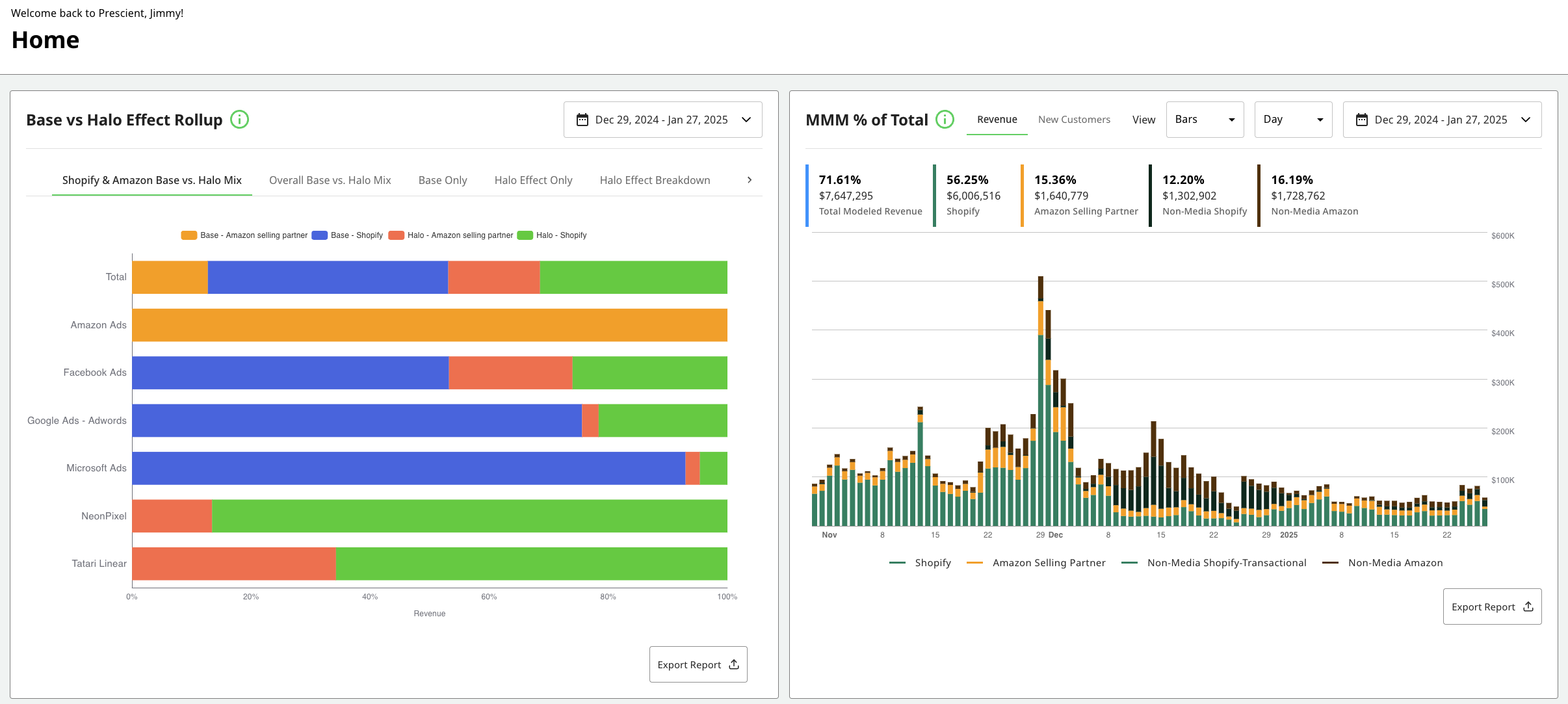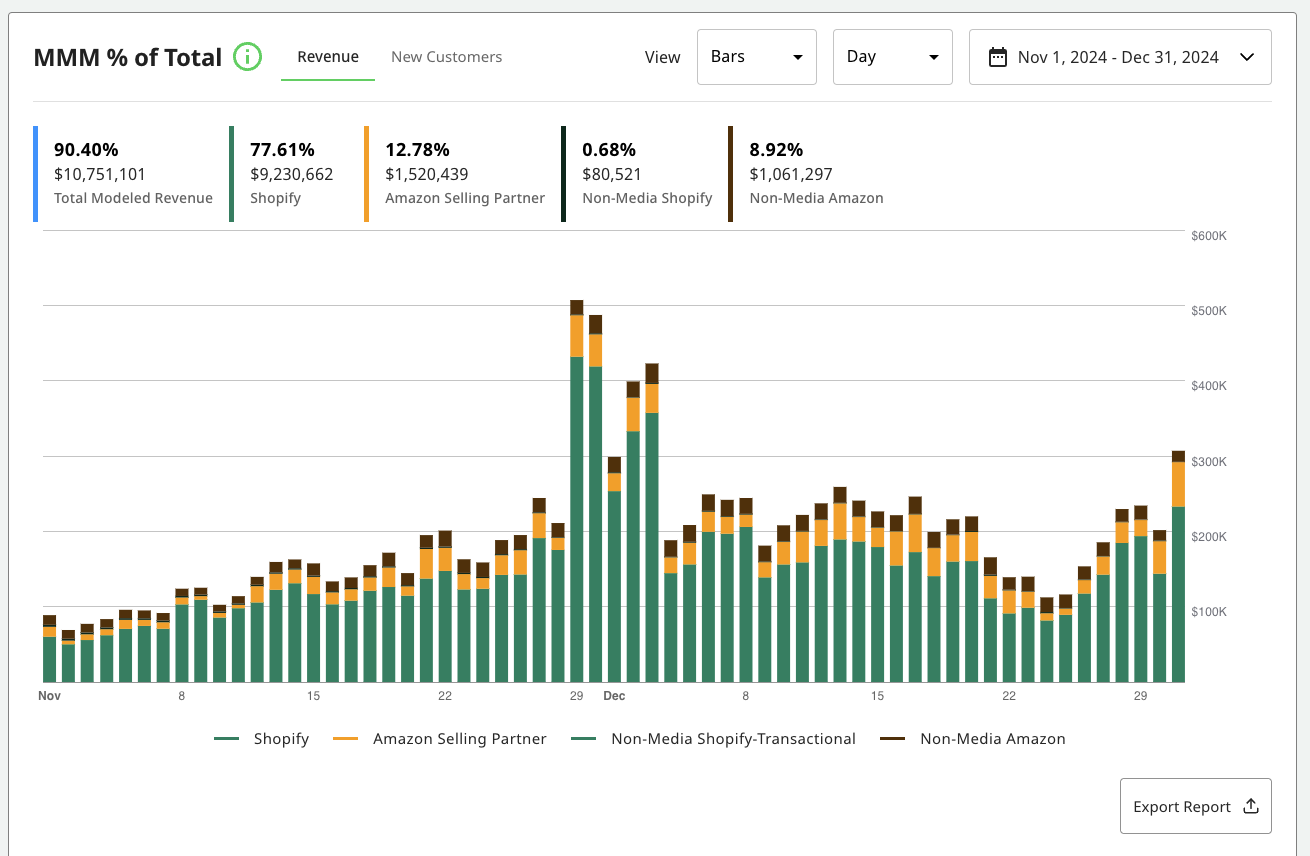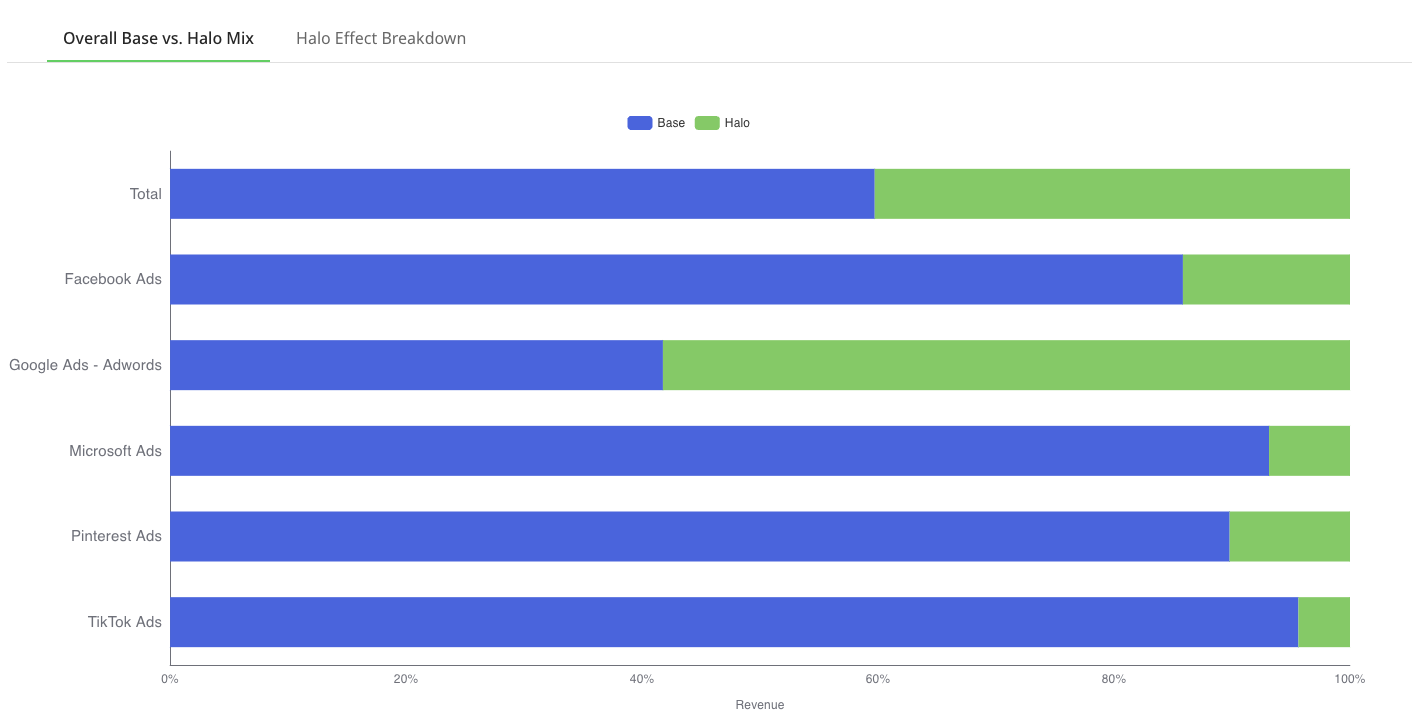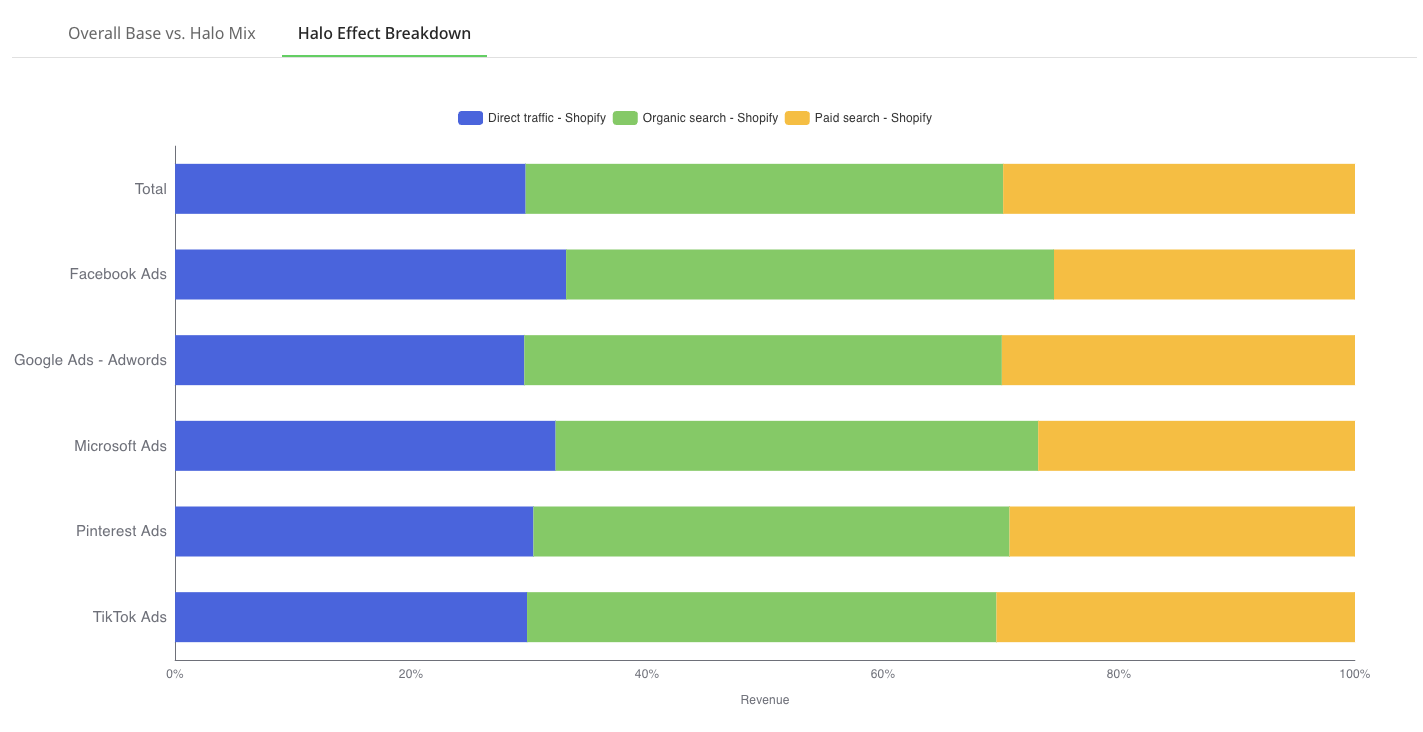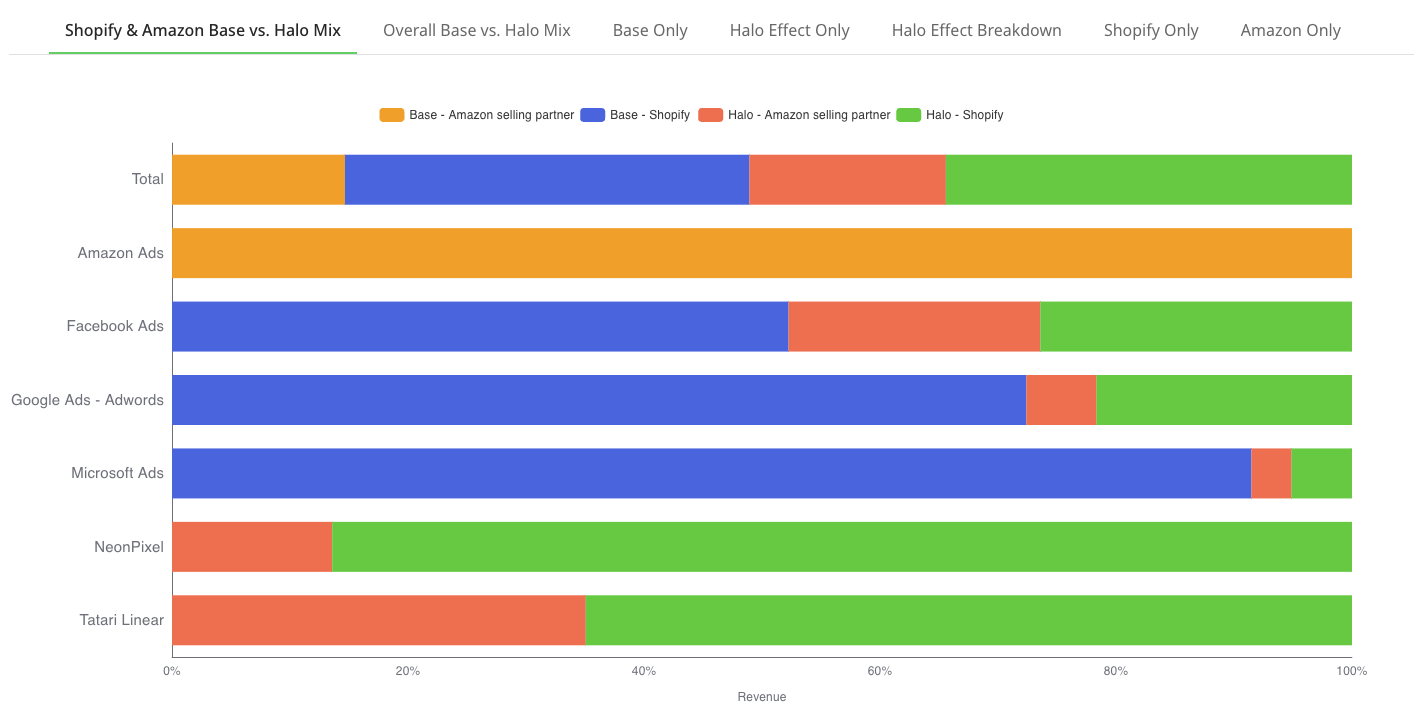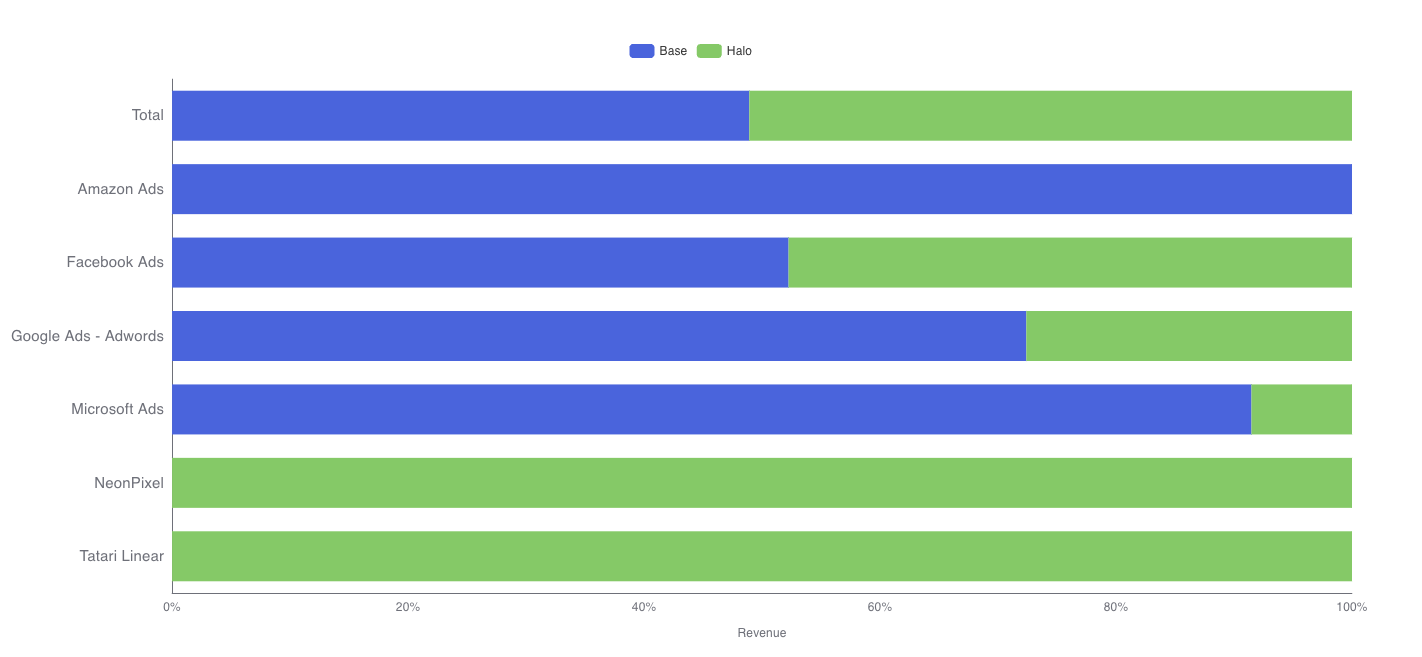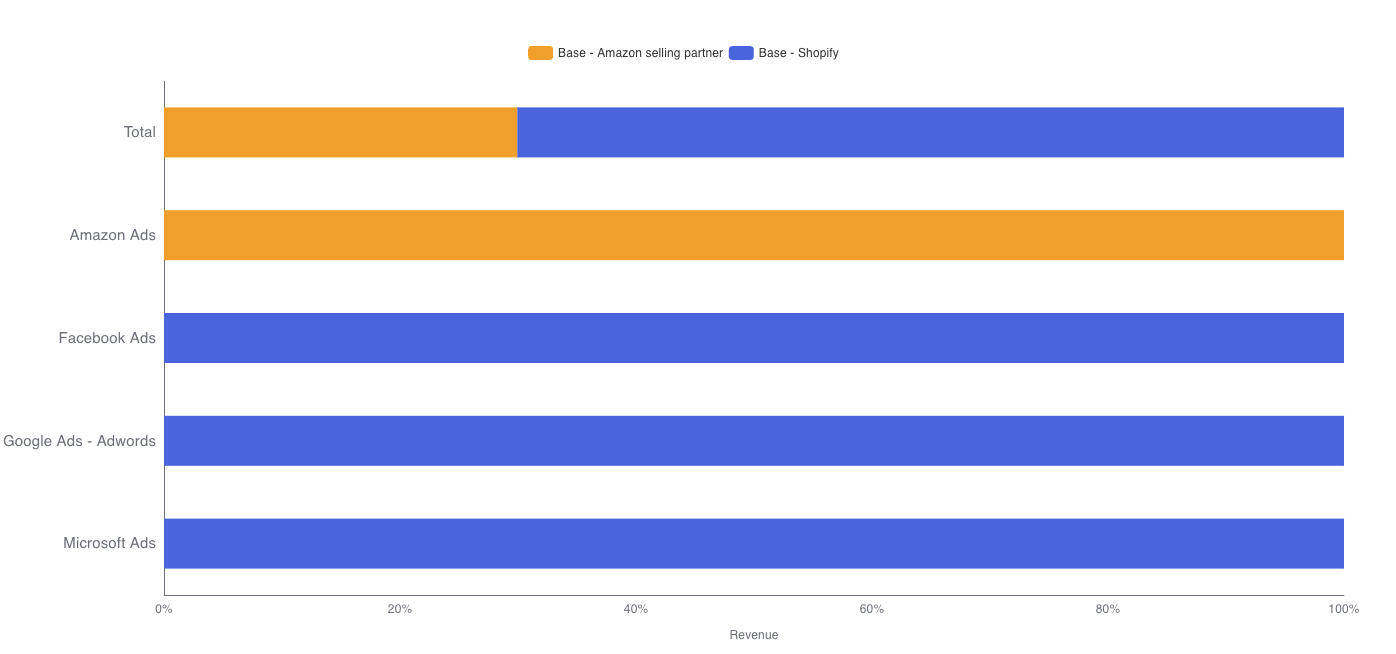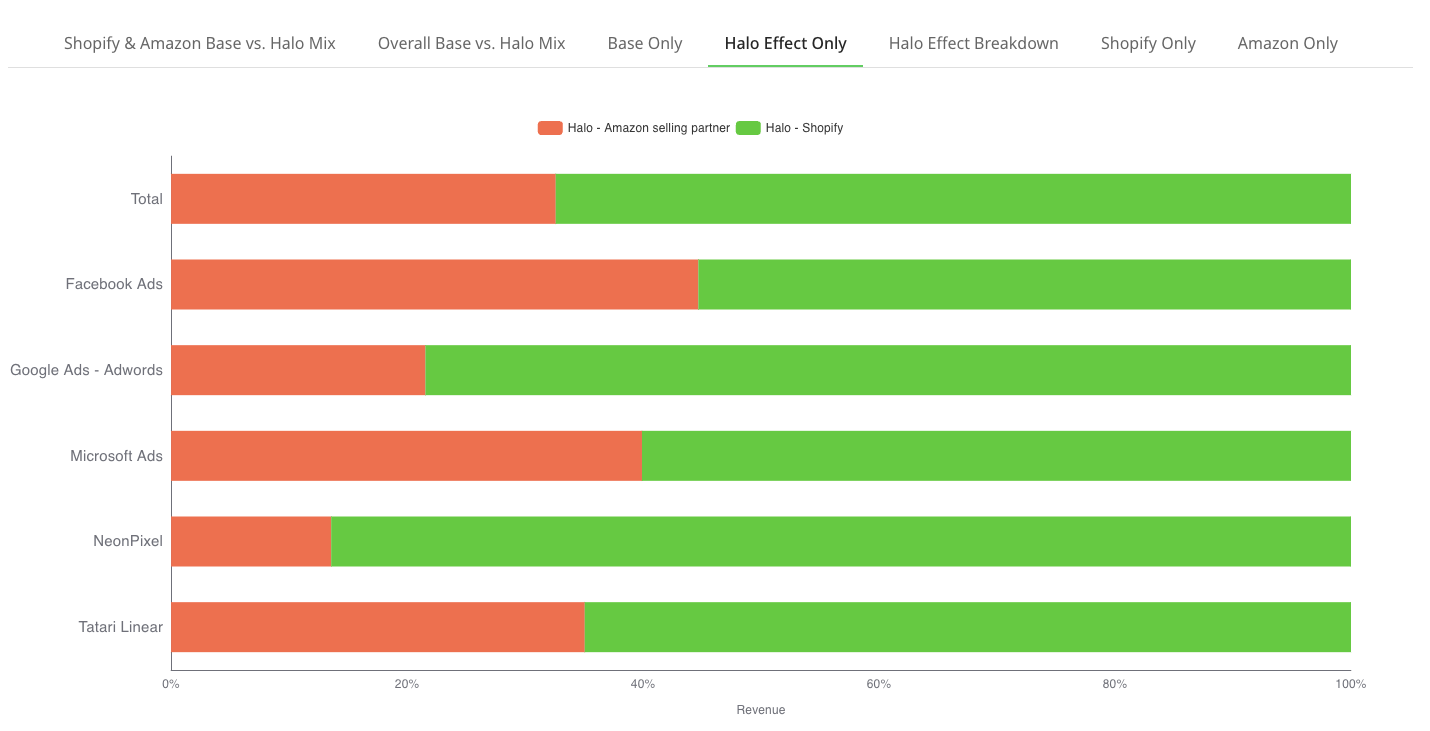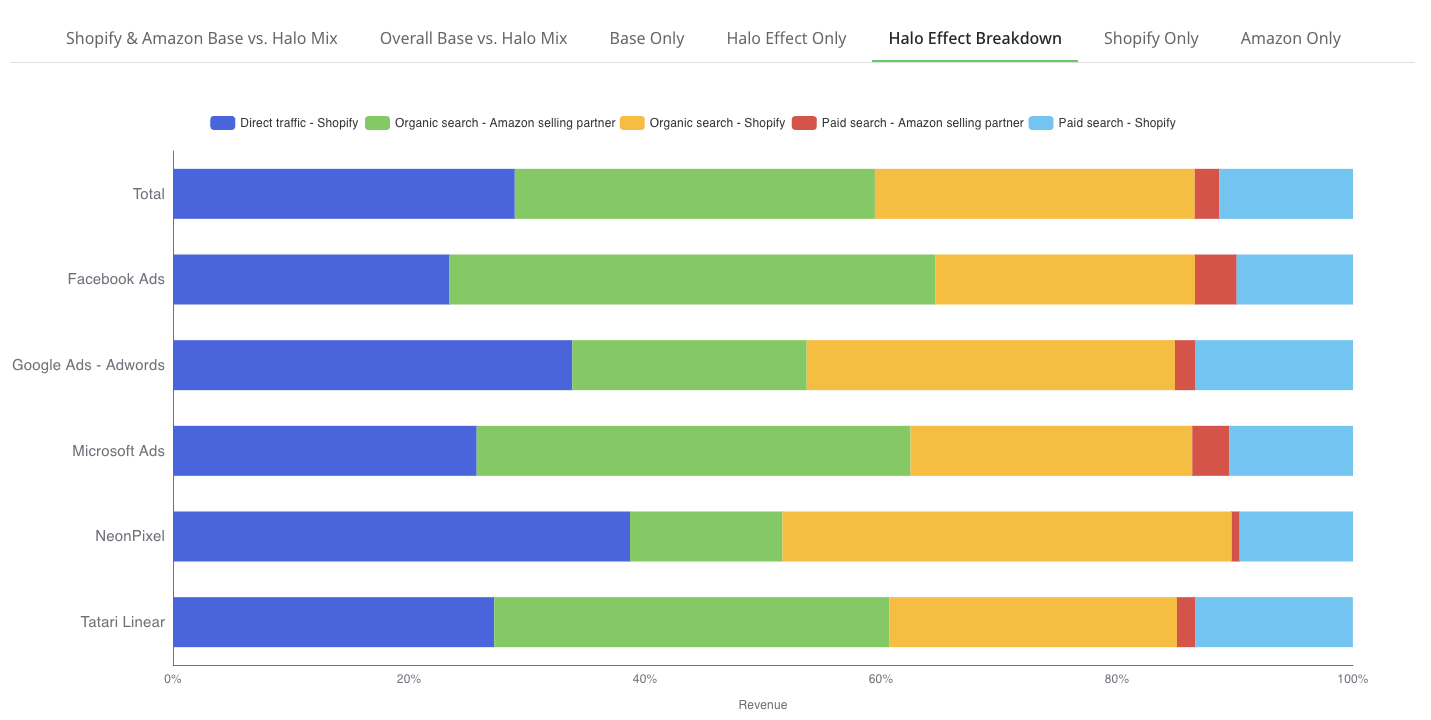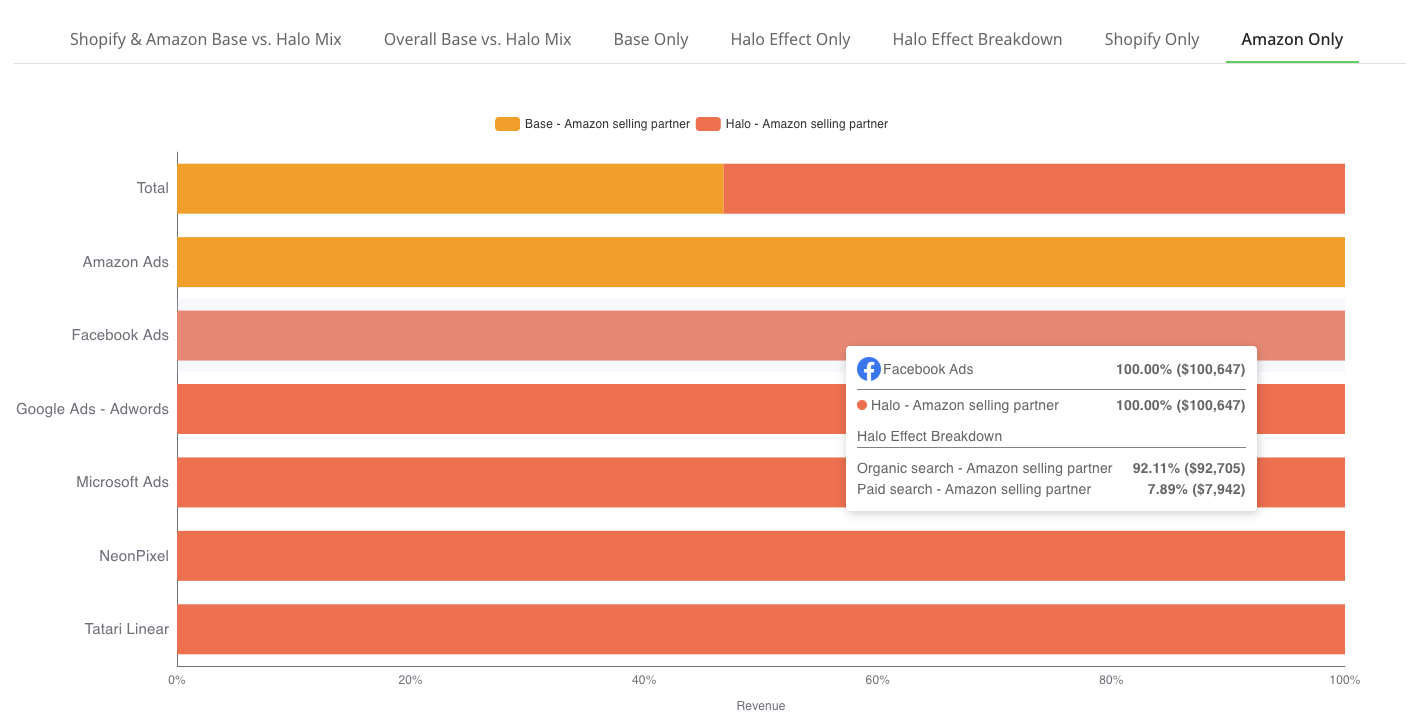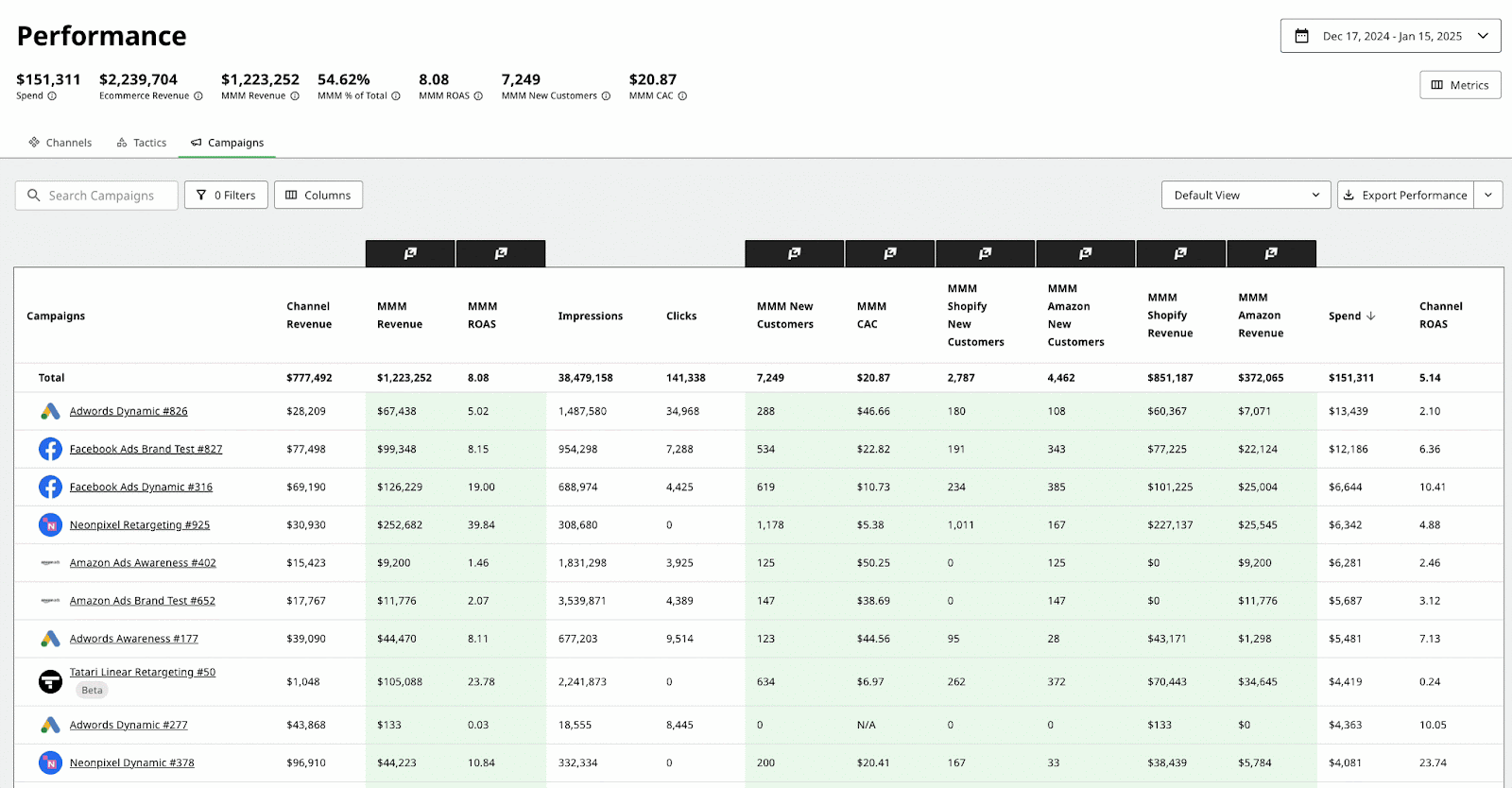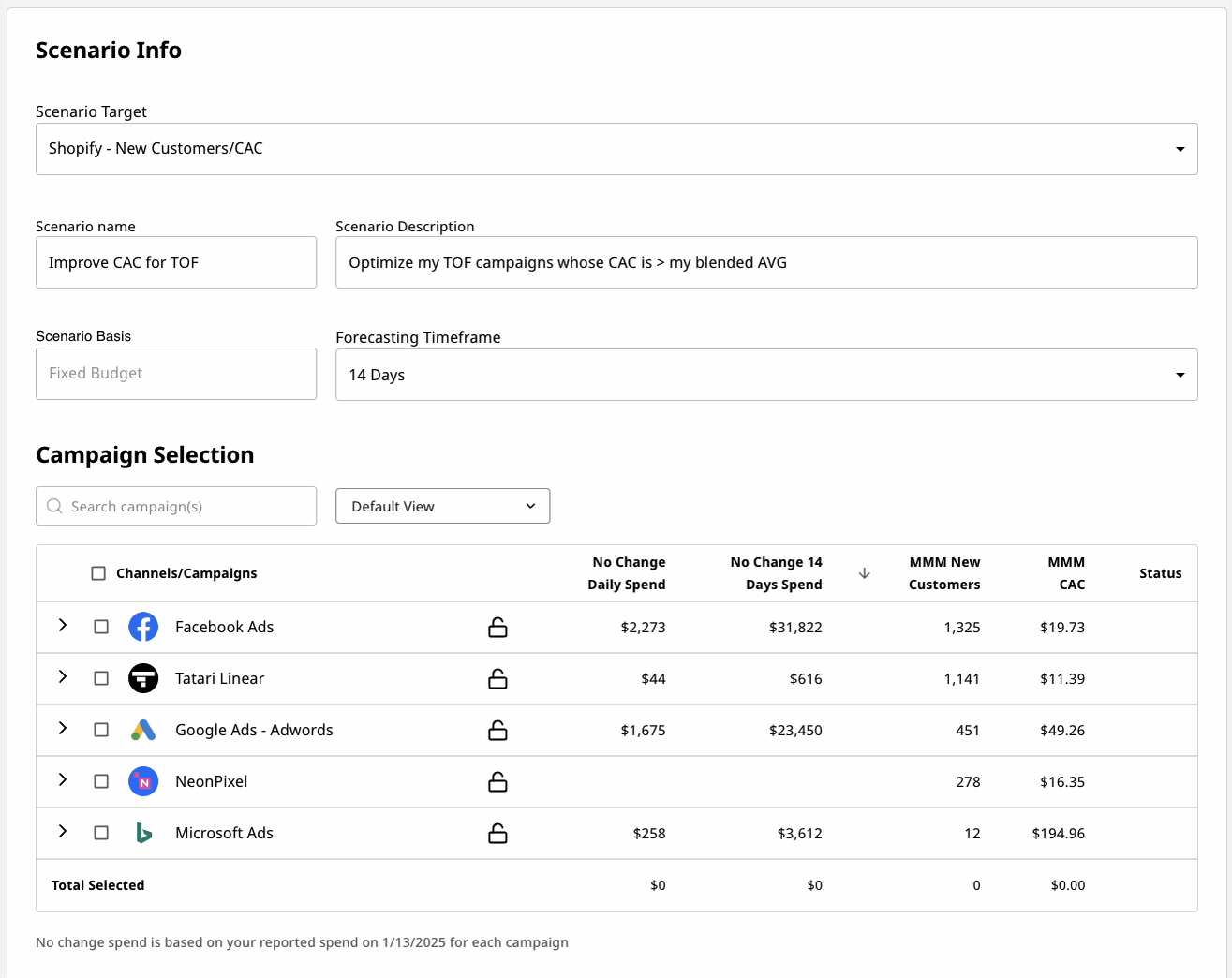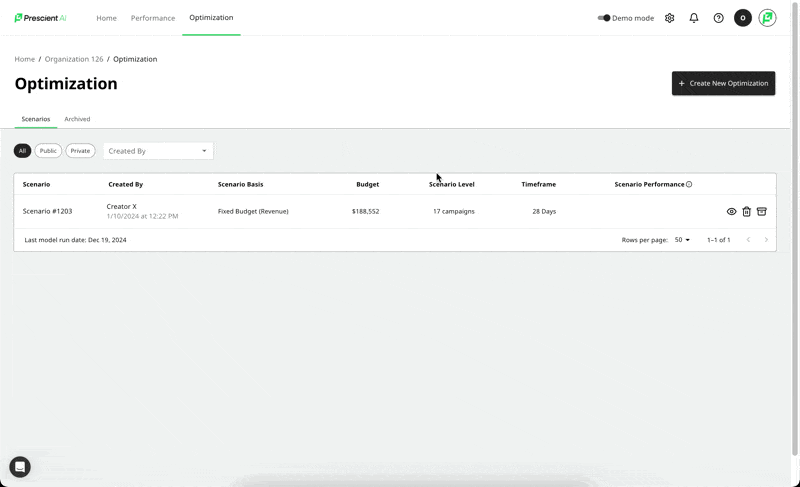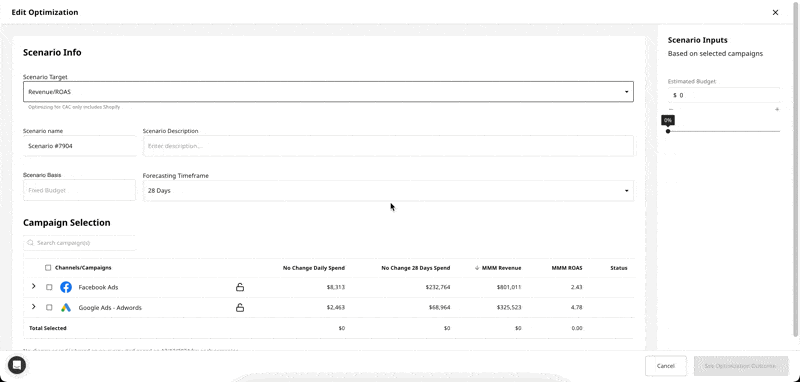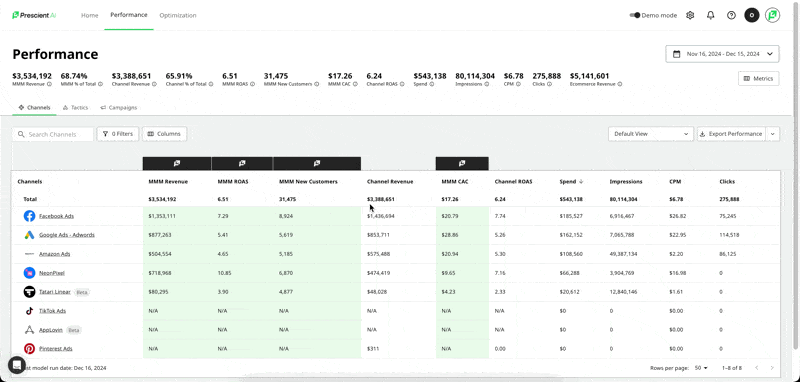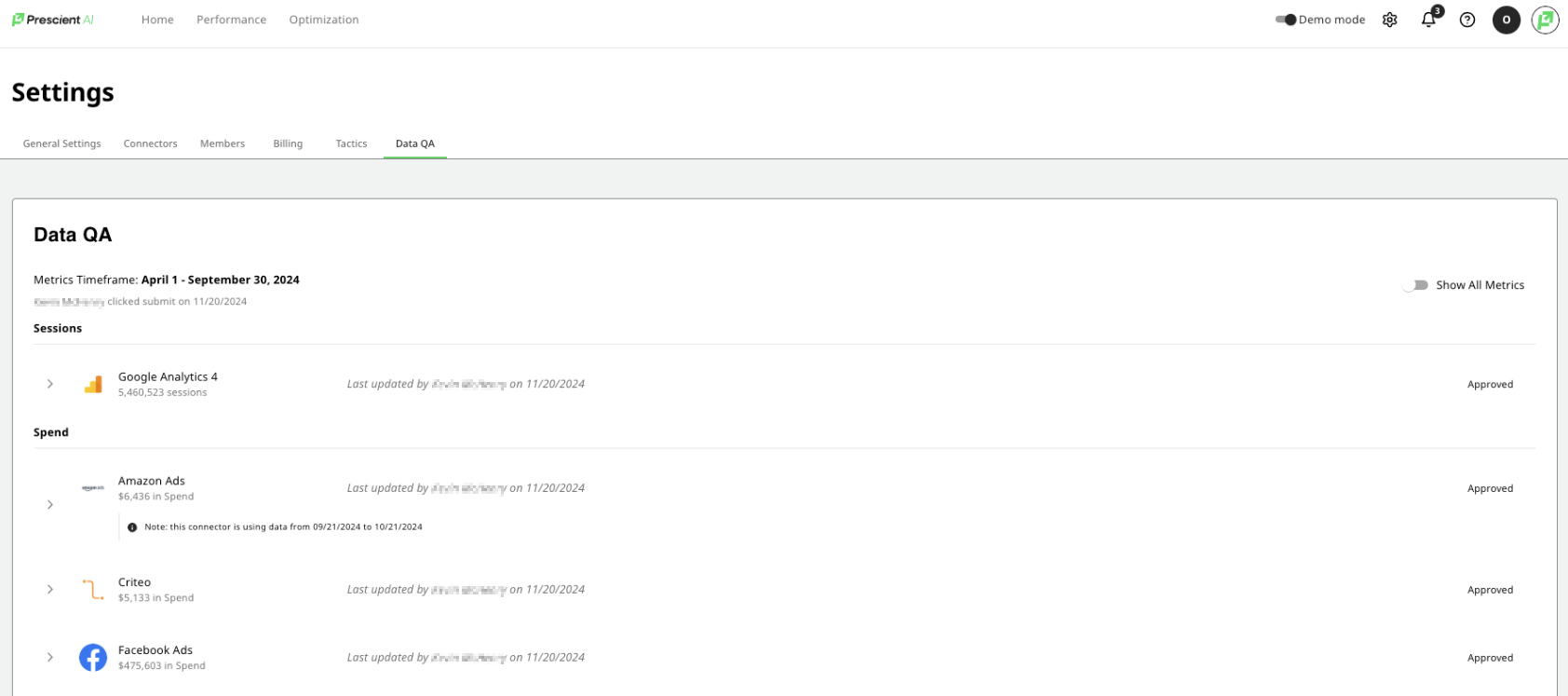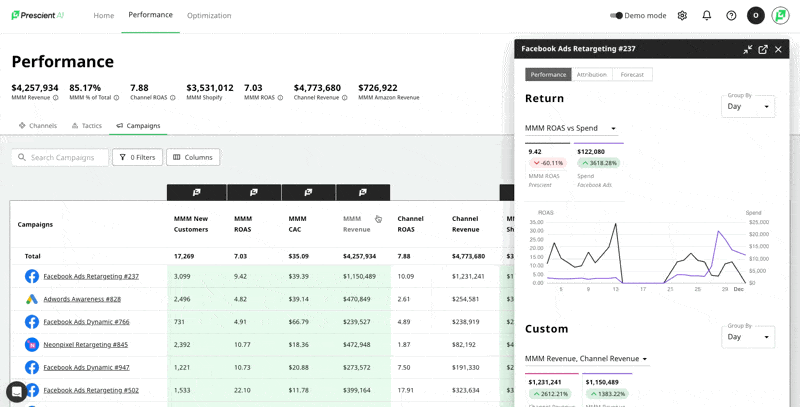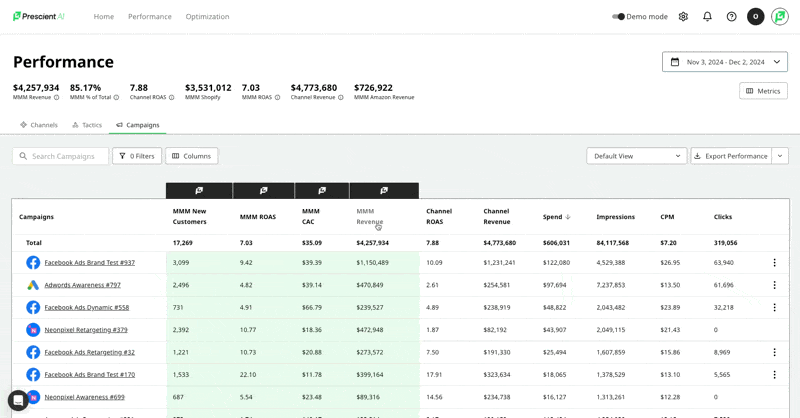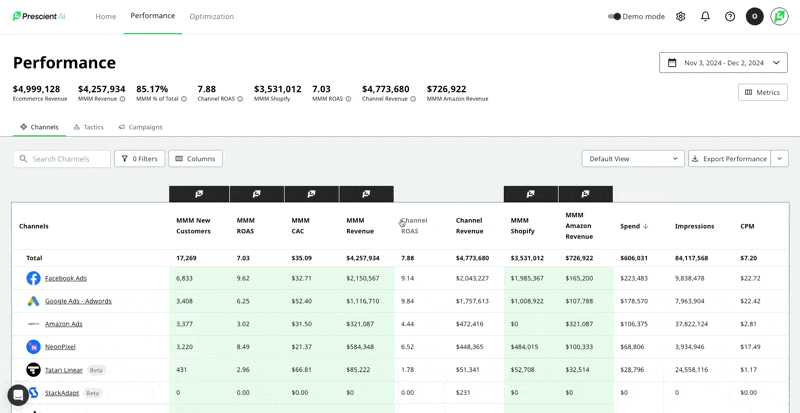We’re making a small but meaningful change to the way we display campaign data on the Performance Dashboard.
What’s changing:
Previously, if a campaign had a day with zero spend, we excluded that day from the dashboard even if other metrics (like impressions or attributed revenue) were non-zero. With this update, we’ll now include those days in the dashboard.
What this means:
You may notice more campaigns appearing in the campaign drawer, especially for days with little or no spend.
This update allows us to more clearly show modeled attribution behavior, such as how revenue can still appear after spend has dropped to zero.
Why this matters:
This change improves transparency into our model's lagging attribution effects and aligns the dashboard more closely with how platforms actually report data. Even when spend pauses, platforms often still report impressions and revenue — and now, so will we.
Important Note:
As a result of this improvement, modeled revenue and new customer counts may shift slightly. These changes reflect a more accurate and complete view of campaign performance and attribution over time.